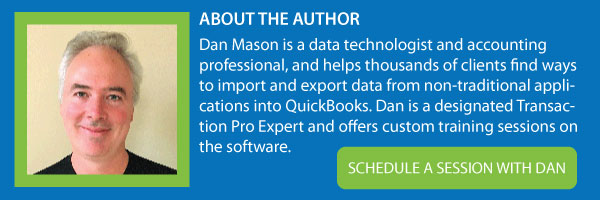Sometimes when you want to import from another business application there are limitations on the use of Customer and Vendor names. The Customer & Vendor Account Number feature is available in both the QuickBooks Desktop and QuickBooks Online version of Transaction Pro Importer. This can be used to solve many issues that revolve around data matching disciplines between 2 systems.
Here are some cases where Customer and Vendor codes can be used:
- To cross reference a Customer or Vendor Account number to the Customer or Vendor name in QuickBooks. Example: ABC CO can be referenced as ABC001
- To cross reference a Customer or Vendor short name to the Customer or Vendor name in QuickBooks. If you have a long name in QuickBooks and a short name in your other business application, this feature can be used in the same way as a Customer and Vendor Account Number.
- If the Customer or Vendor names are different in the other system, you can use the Customer and Vendor Account numbers to match the records in QuickBooks.
In QuickBooks online the feature is available in the Options button as appears below.
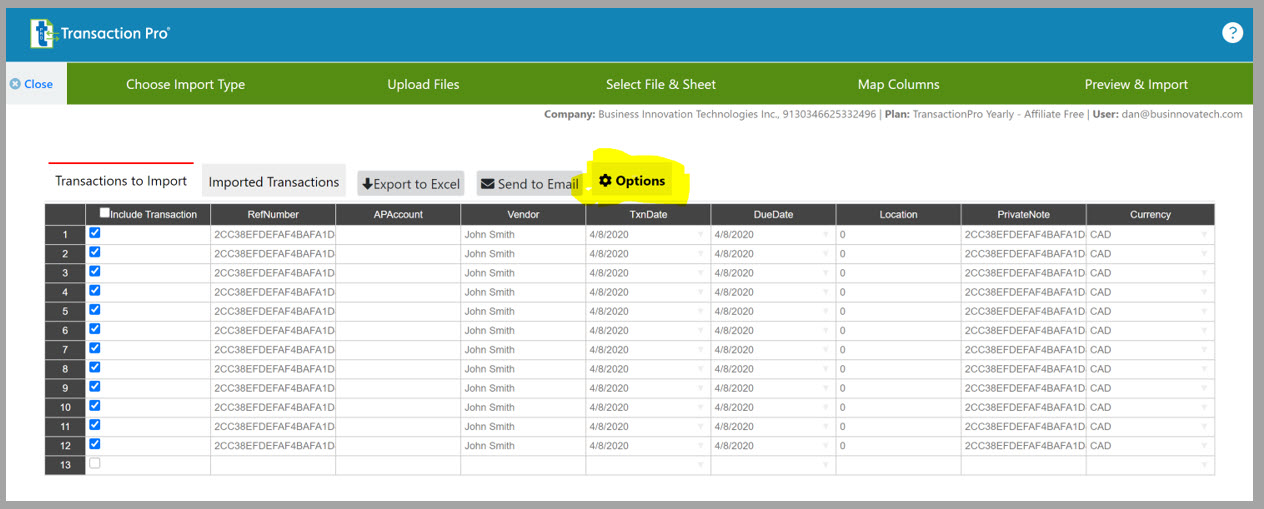
You can see that both the Customer and Vendor option is available by checking the boxes as shown below. Please note that in QuickBooks online, the use of Account numbers is in different sections of the Customer and Vendor records. This will be shown in subsequent diagrams.
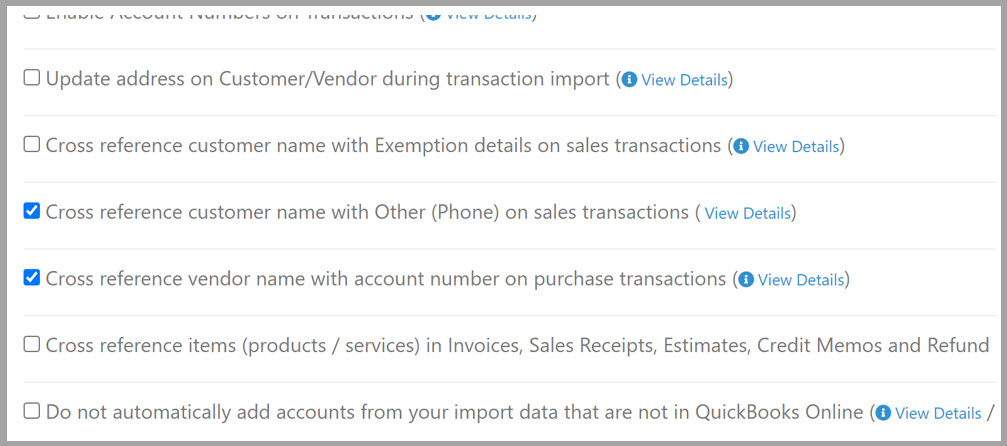
The Customer records use the Other Phone number field to store the Customer Account number. Transaction Pro will utilize this as a lookup reference when importing transactions like a Sales Invoice.
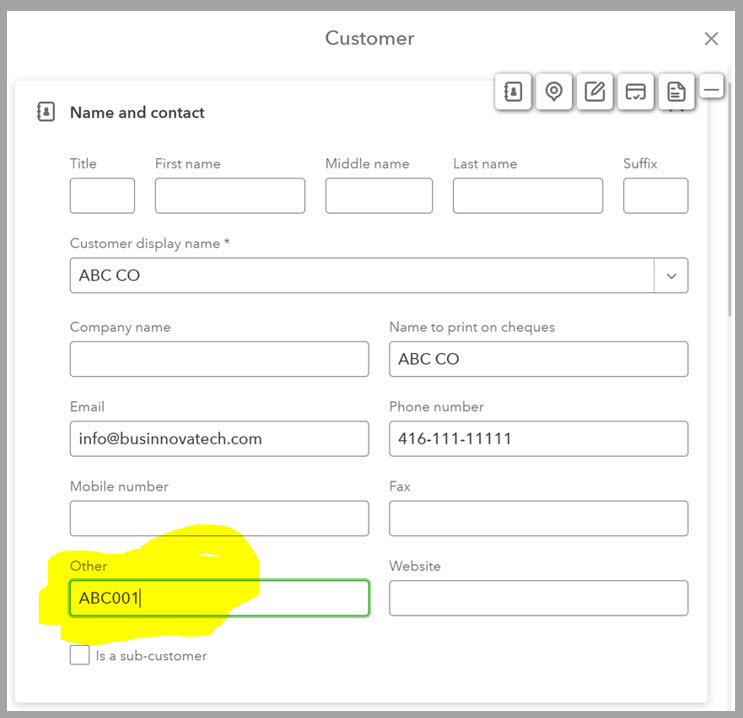
The Vendor records use the Account No. field that is located very close to the bottom of the Vendor record screen. In the diagram below it is not shown to scale. You will have to go right to the bottom of the screen to see the Account No. field.
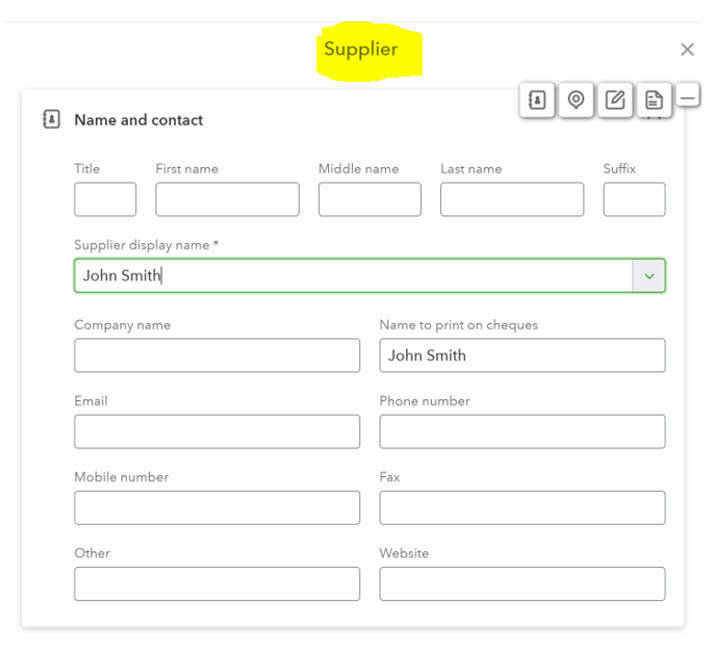
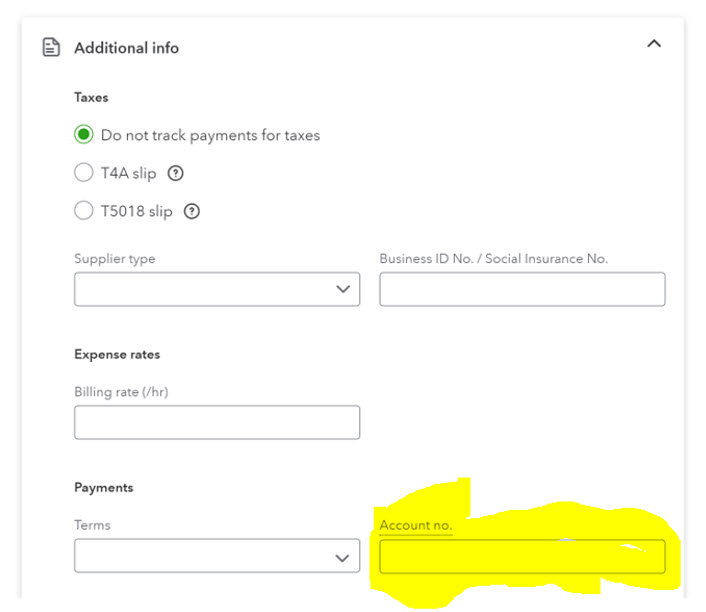
In QuickBooks Desktop version of Transaction Pro Importer, the Customer and Vendor lookup can be found on the first screen by clicking the Options button as seen in the diagram below.

In the Basic tab you can enable both the Customer and Vendor Lookup field by checking the boxes highlighted below.
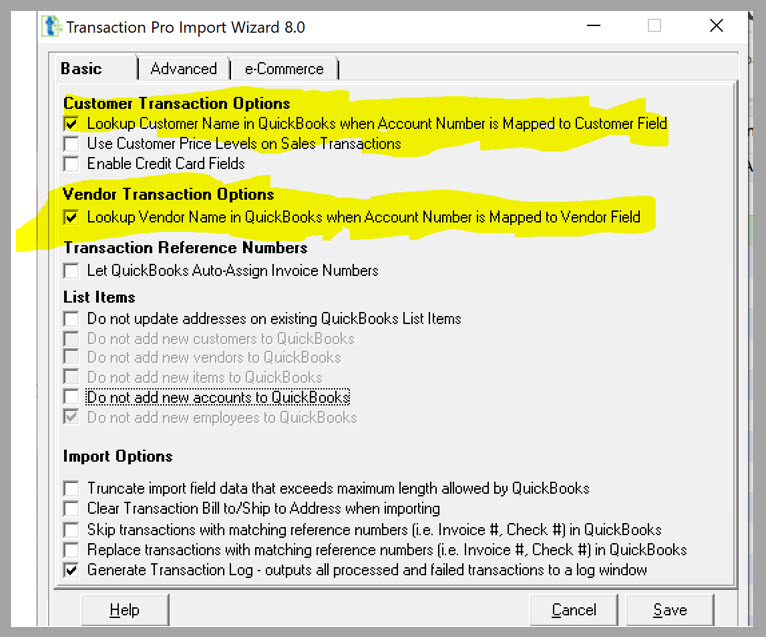
In both the customer and Vendor records in QuickBooks Desktop the lookup references are located in the same place in both modules. They are located in the Payment Sections tab where you can enter your account number in the field as shown.
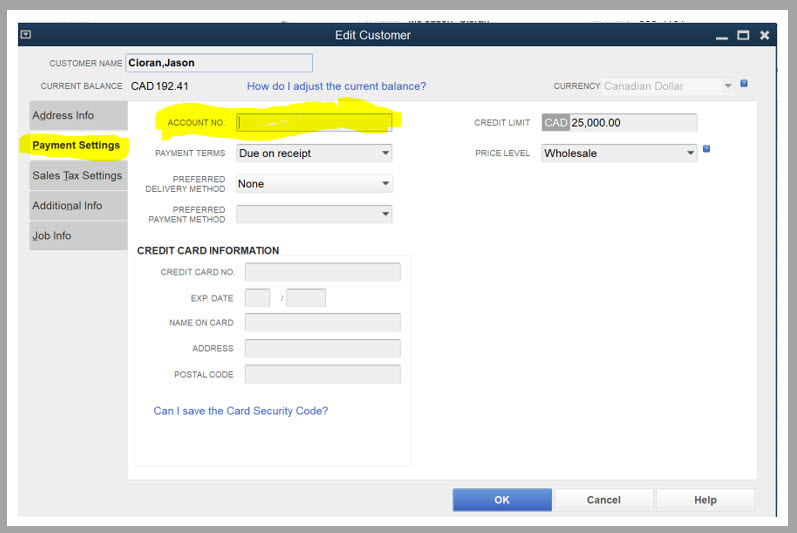
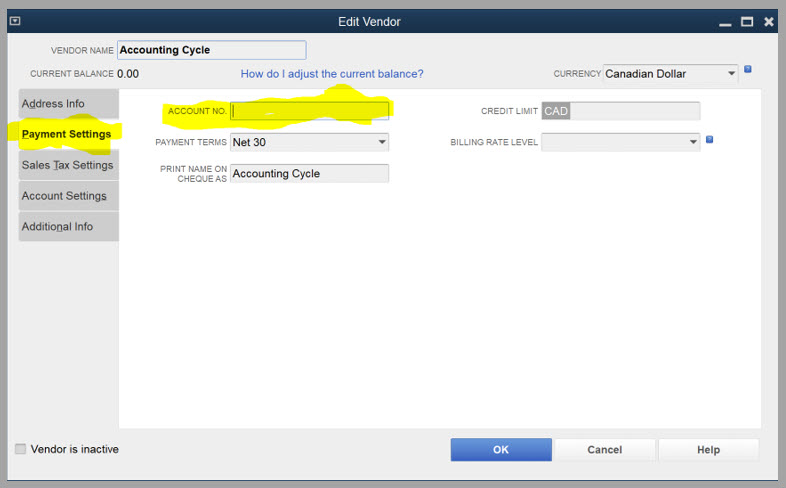
As you can see, these are only 2 of the many options that are available in both Desktop and Online versions of Transaction Pro. I would encourage everyone to have a look through the Options tabs and find practical applications for any one of these features. Happy importing!