Transaction Pro for Desktop has a helpful feature called Command Lines, which might be a new term for you. Command Lines can speed up your imports and exports and make them run smoother and more efficiently. Command Lines are a valuable tool to familiarize yourself with to streamline your importing and exporting processes.
You can find the Importer Command Lines using this link: Transaction Pro Import Command Lines. You’ll find the Exporter Command Lines here: Transaction Pro Exporter Command Lines. I also want to let you know that these are available for Transaction Pro for Desktop only. None of the following applies to Online.
What do Command Lines do? Let’s start with a simple, /NOREQ. When using this Command Line code, it allows you to turn off using or populating the required fields for the import.
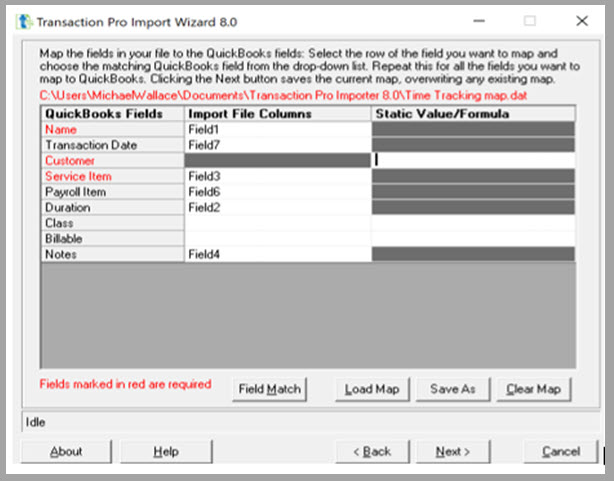
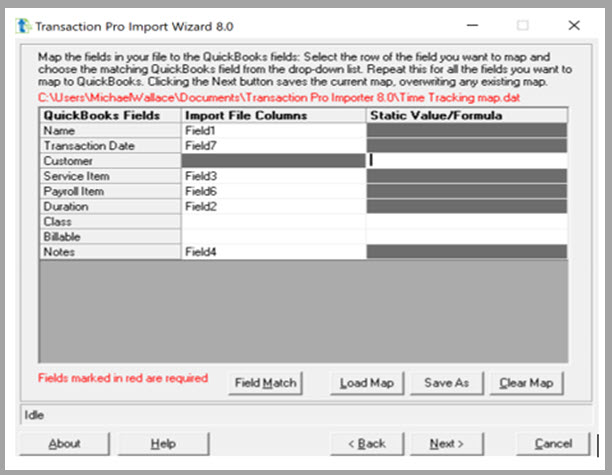
Name, Customer, and Service Date are no longer in Red, indicating they are no longer required. Why did the user want to do this? They did not want or need a customer name associated with the time imported.
How do you apply Command Line Codes? This link will show the steps involved in using Command Line Codes for Transaction Pro Importer and Transaction Pro Exporter.
Here are a few additional hints to keep in mind with Command Lines:
- The “/” is part of the Command Line
- In the modified Command Line shown above, there is a space before each “/”.
- Some Command Lines can be stacked, as shown below, and some cannot.
- Always read the Command Line instructions carefully and test the change on a “test” company file. Never use the production file for testing unless you want to learn how to use Transaction Pro Deleter!
Many other functions are streamlined when using Command Line codes. Popular codes and their functions are listed below.
International Shipping: If you do a lot of international shipping and your customer invoices require five address lines, use the command line /ADDLINES. This command creates a fifth Address Line on the import map when importing customers.
Migrating files to QuickBooks Desktop: When migrating a file to QuickBooks Desktop /INVOICECREDITMEMO can be helpful. Adding this command line allows you to import Invoices and Credit Memos in the same import.
Rebuilding a migrated file: Also, when reconstructing a file, /INVOICESO=1 links imported invoices to previously imported Sales Orders. It is tricky, but it works.
Cash Receipts: Many users of TPI import cash receipts from a non-QuickBooks database. Matching those receipts with invoices can be tricky. /RECINTEGER, /RECPAY2, or /RECPAY3 may help make the application of cash receipts more accurate.
Create a small batch import: Some users import thousands of daily transactions. /SMALL_QUERY makes the import run smoother by retrieving small batches of data to import and repeating the retrieval until the import is finished.
Command Line codes are a great way to get increased process optimization from your version of Transaction Pro Desktop.


